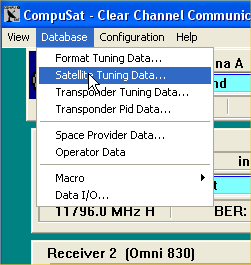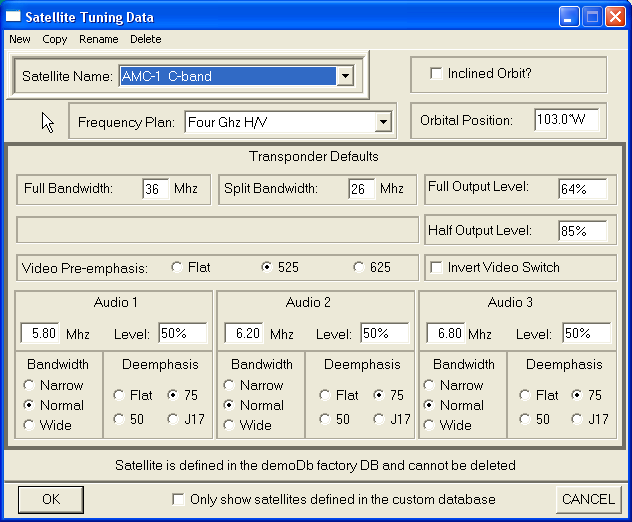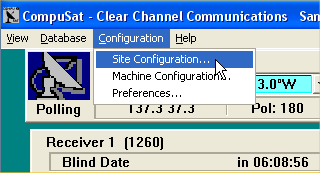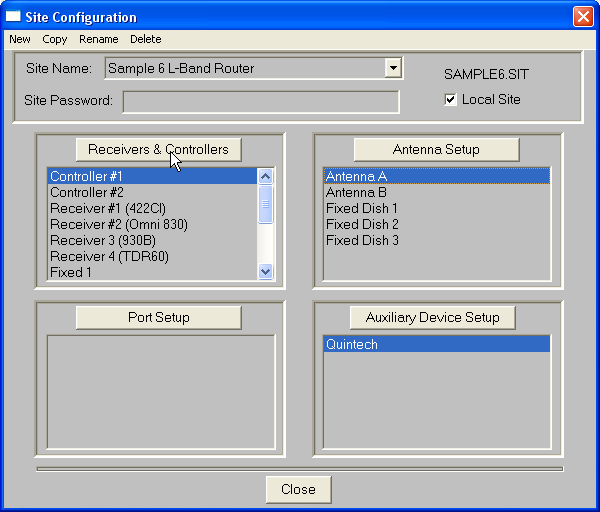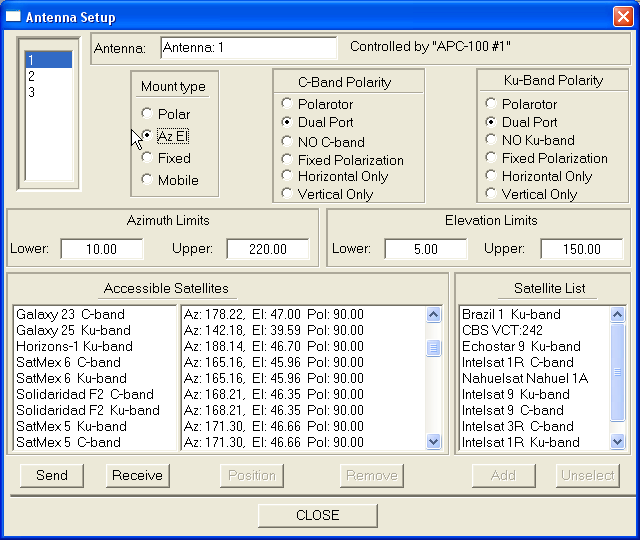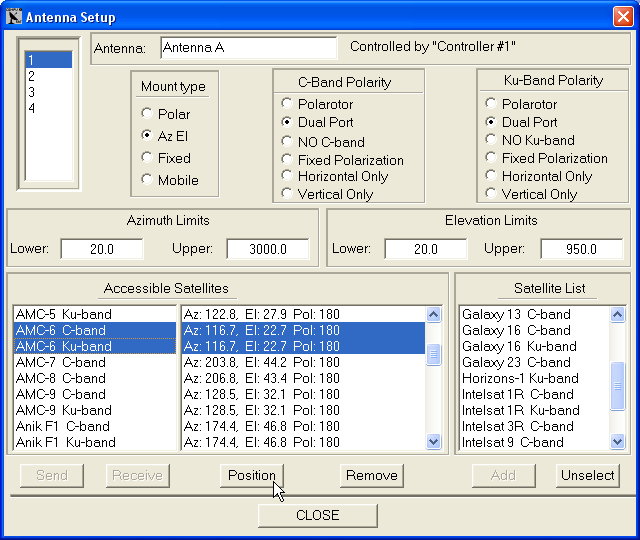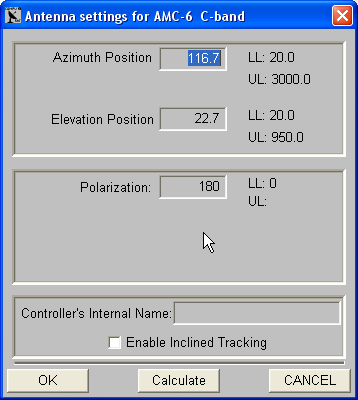Home :

COMPUSAT SUPPORT INFORMATION Adding Satellites to Antennas
|

|
This page provides support for adding satellites to your antenna's satellite selection list
Each antenna controller displays a user selectable list of satellite names. The display list is a subset of satellite names found in the CompuSat satellite database. Satellites name from the CompuSat satellite database may be added to each antenna's pick list. If an expected satellite name is not available for a antenna controller, follow these steps. First, let's check to see if the satellite name exists in the current satellite database. To access the satellite database, click the Database menu choice and select the "Satellite Tuning Data" submenu. NOTE: You must be logged in with satellite database rights to access the site configuration dialog.
When you select Satellite Tuning Data, the following dialog is displayed:
Note: Click Only show satellites defined in the custom database to restrict the Satellite Name pick list to only the satellites defined in the custom database. Click the Satellite Name pick list to display the list of satellite names. Verify the satellite you want to add to an antenna is in this list. If not, do you have the latest factory satellite database loaded? The latest factory database should always have the latest North American satellites. You may also add your own satellites using the three satellite database editors but this is not recommended. If the satellite is in the list, proceed to the next section to add the satellite to an antenna's pick list.
Adding a Satellite to an antenna's pick list Each antenna has a list of satellites viewable with the antenna. The antenna setup dialog configures each antenna's list of available satellites.
Click Configuration/Site Configuration to display the following dialog:
Highlight the antenna (in the upper right hand list) you want to configure and click Antenna Setup or double click the antenna name. The following dialog is displayed:
Find the satellite in the right hand list labeled Satellite List. Highlight the new satellite name and click the Add button. The satellite(s) will move over to the left hand Accessible Satellite list. Note: For dual band satellites, highlight both C and Ku band names to add both satellites at the same time.
Next, highlight the new satellite(s) on the left hand Accessible Satellites list and click the Position button.
Click Position displays the following:
Enter the azimuth, elevation and polarization position values your antenna uses for this satellite. Note: The Calculate button may be used to calculate the antenna's azimuth and elevation positions. This is only valid when used with controllers that display their position information as angles such as the Andrew APC-100 and Vertex 7134. The Controller's Internal Name field is normally left blank. On certain controllers, namely the RC-100, this name must match the name for this satellite as it is stored in the controllers firmware. CompuSat will only accept azimuth and elevation values that are within the antenna limits as set in the Antenna Setup screen. Click the OK button to close the entry window. After changing all the satellite positions, click the Close button in the Antenna Setup window. When you click Close to the Site Configuration window, CompuSat will ask if you want to save the changes and then save and redraw your screen. Calculating approximate position on antenna's using simple count position
|
Any questions? Call Image Communications, LLC @941-322-2534 |
| Contact Us | Copyright © 1991-2008 Image Communications, LLC | Image Communications, LLC |