|
This information page shows you how to use and manage CompuSat Macros:
CompuSat Digital Receiver Macros are used to quickly change a digital satellite receiver's digital parameters.
To access the defined digital macros, click on the digital receivers lower right hand status display (where the EbNo or BER indicator is displayed).
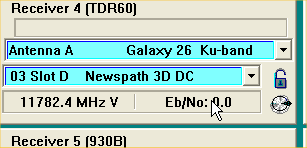
Clicking here will display a pick list with the named macros displayed.
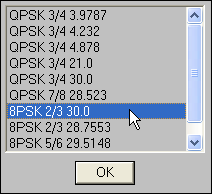
When you click an entry, a confirmation box appears with the details of the selected macro.
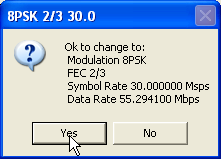
The selected macro configures the receiver as indicated on the confirmation window. You may also double click an entry to select a macro and close the macro pick list window simultaneously.
CompuSat provides an editor to manage the digital receiver macros. To access the editor, select Database/Macro Data/Digital Receiver Macros.
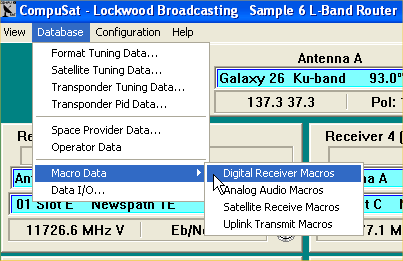
This will display the digital receiver macro editor.
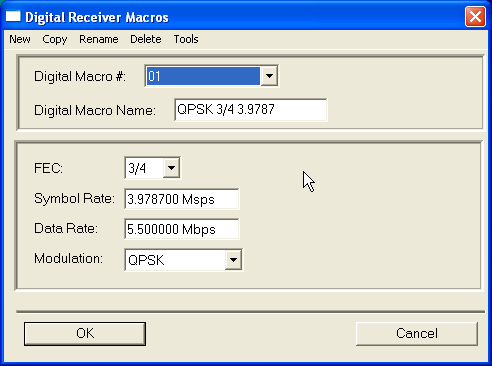
You may modify any existing macro by selecting the macro by its number and modifying the fields.
Click on the New menu choice to create a new macro or the Delete menu choice to delete the currently displayed macro.
The tools menu choice provides several options.
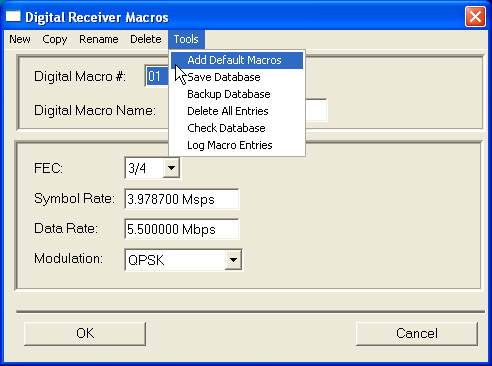
Add Default Macros adds a set of predefined macros to your digital macro database.
Save Database will force the macro database to be saved. This is not normally required as the database will be automatically saved when you exit the editor by clicking the OK button.
Backup Database allows you to save the database to an alternative name for backup purposes.
Delete All Entries will delete all the digital receiver macros in the macro database.
Check Database will perform a data check on the digital receiver macros.
Log Macro Entries will create a text file log of all the CompuSat macros in the database.
CompuSat subcarrier quick pick macros are used to quickly change an analog satellite receiver's audio subcarriers.
To access the defined audio subcarriers, click on the analog receiver's lower right hand status display (where the current audio subcarrier setting are displayed).
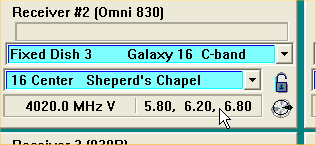
Clicking here will display a pick list with the named macros displayed.
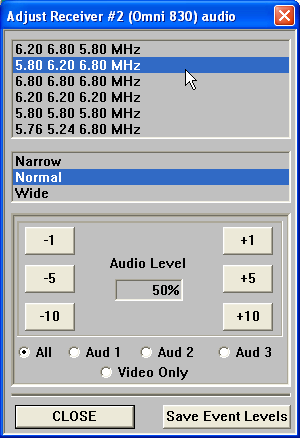
When you click an entry, CompuSat will tune the receiver to the indicated subcarriers. No confirmation is required enabling you to quickly test the subcarriers for a feed with an unknown audio format.
The subcarrier pick list is also used in the Timer Event dialog to quickly set the desired audio subcarriers for a scheduled feed.
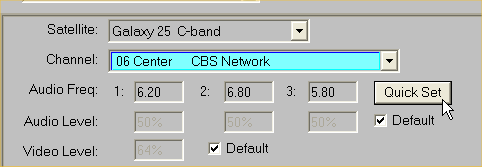
Click Quick Set to display the audio subcarrier pick list.
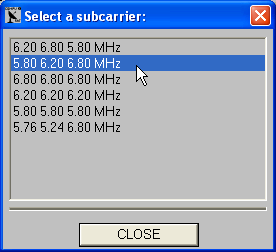
CompuSat provides an editor to manage the analog audio subcarrier pick list. To access the editor, select Database/Macro Data/Analog Audio Macros.
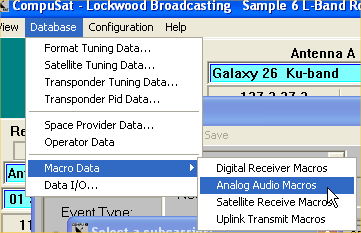
This displays the analog audio subcarrier pick list editor.
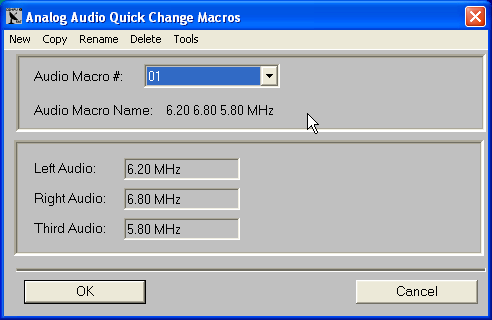
You may modify any existing macro by selecting the macro by its number and modifying the fields. The macro name is automatically generated based on the frequencies selected.
Click on the New menu choice to create a new macro or the Delete menu choice to delete the currently displayed macro.
The tools menu choice provides several options.
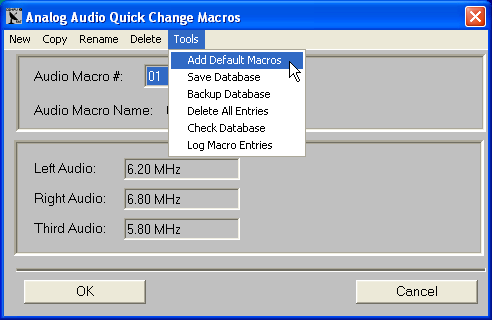
Add Default Macros adds a set of predefined macros to your subcarrier pick list.
Save Database will force the macro database to be saved. This is not normally required as the database will be automatically saved when you exit the editor by clicking the OK button.
Backup Database allows you to save the database to an alternative name for backup purposes.
Delete All Entries will delete all the subcarrier macros in the macro database.
NOTE: CompuSat will automatically add the default macros if no macros are defined.
Check Database will perform a data check on the digital receiver macros.
Log Macro Entries will create a text file log of all the CompuSat macros in the database.
CompuSat receive macros are used to easily preset 1 or more receivers and routers with a single click.
When receive macros are defined, a Receive button is placed on the CompuSat status line.
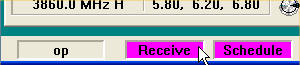
Clicking here will display a pick list with the named macros displayed.
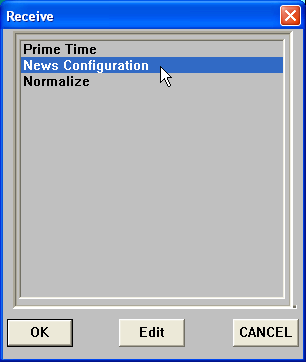
When you click on a receive macro name, CompuSat will execute the macro after a confirmation. To understand the receive macro capabilities, read the editing section below.
CompuSat provides an editor to manage the receive downlink macros. To access the editor, select Database/Macro Data/Satellite Receive Macros.
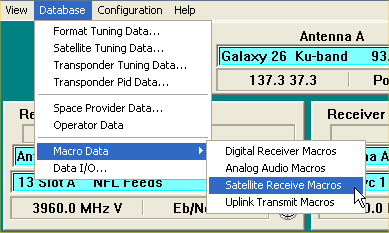
This displays the satellite receive macro editor.
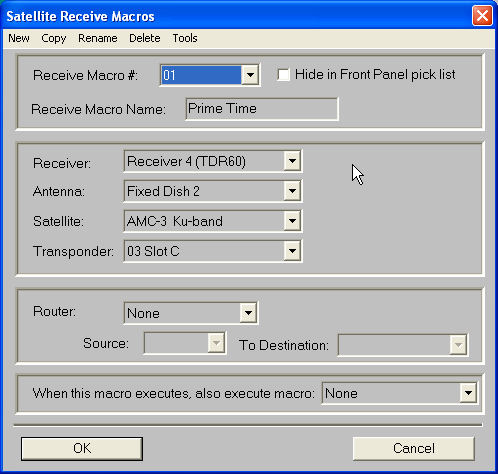
You may modify any existing macro by selecting the macro by its number and modifying the fields.
Several receive macros may be chained together by selecting an existing macro to execute when the execution of this macro completes. Care must be taken to ensure this does not cause an endless loop.
The hide in front panel pick list checkbox may be checked to remove the current macro from the pick list. This is useful when defining a chain of macros all executed from a single main macro.
Click on the New menu choice to create a new macro or the Delete menu choice to delete the currently displayed macro.
CompuSat transmit macros are used to easily prepare your system to uplink. CompuSat will warm up the HPA, tune the uplink parameters for a uplink channel and display the uplink screen.
When transmit macros are defined, a Transmit button is placed on the CompuSat status line.

Clicking here will display a pick list with the named macros displayed.
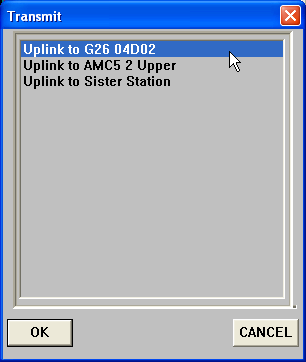
When you click on a transmit macro name, CompuSat will execute the macro after a confirmation. To understand the transmit macro capabilities, read the editing section below.
CompuSat provides an editor to manage the uplink transmit macros. To access the editor, select Database/Macro Data/Satellite Receive Macros.
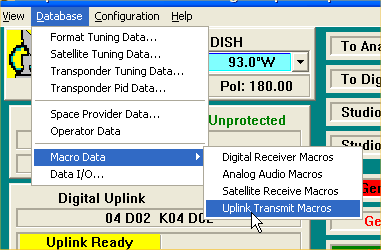
This displays the satellite receive macro editor.
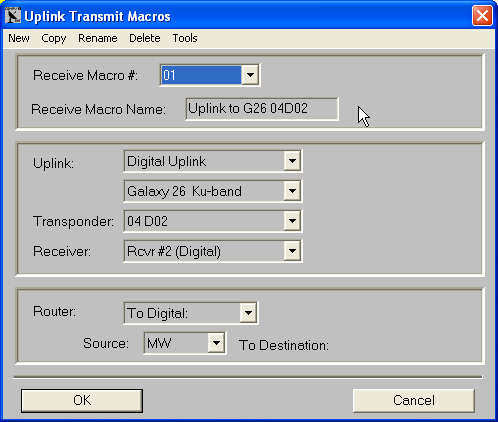
You may modify any existing macro by selecting the macro by its number and modifying the fields.
Click on the New menu choice to create a new macro or the Delete menu choice to delete the currently displayed macro.
|


