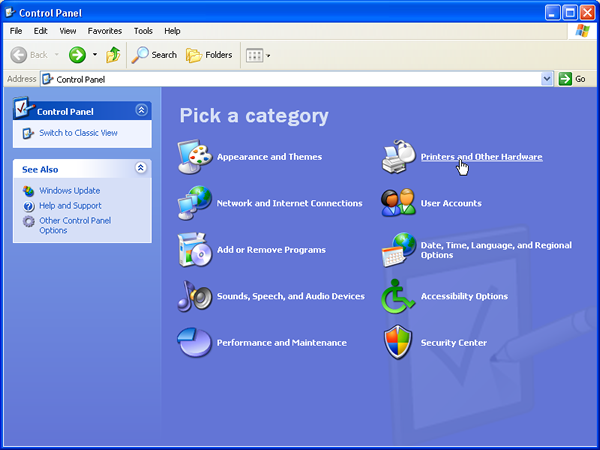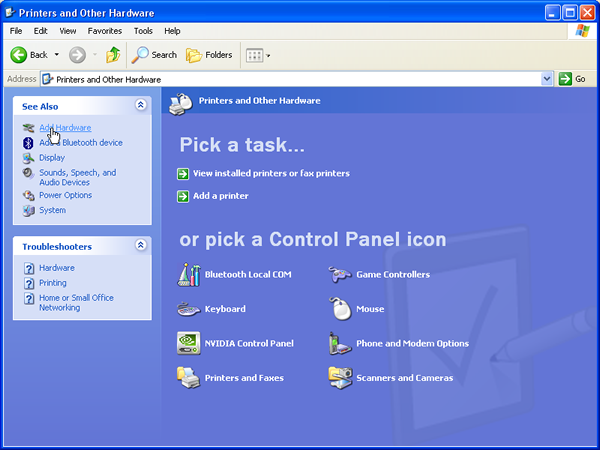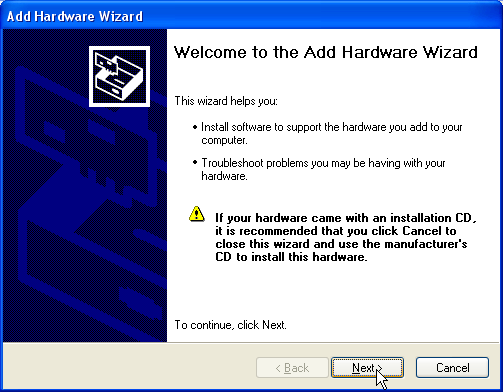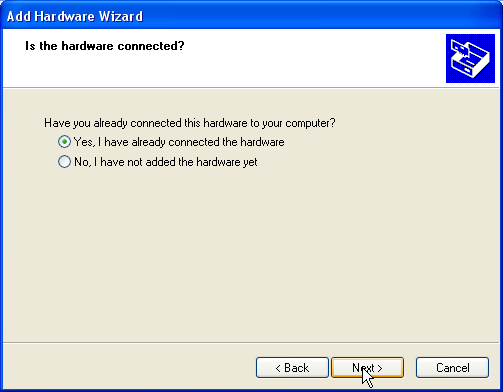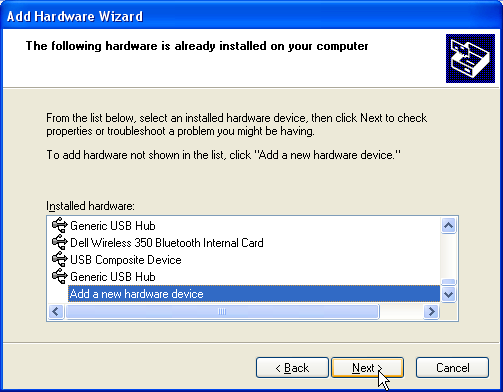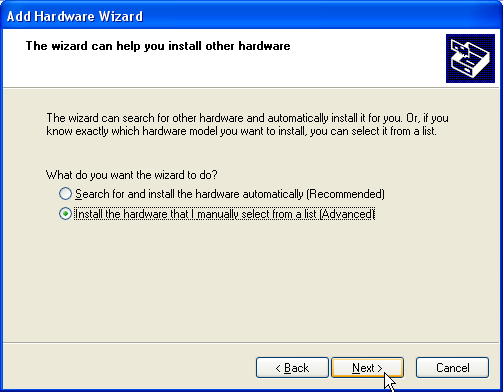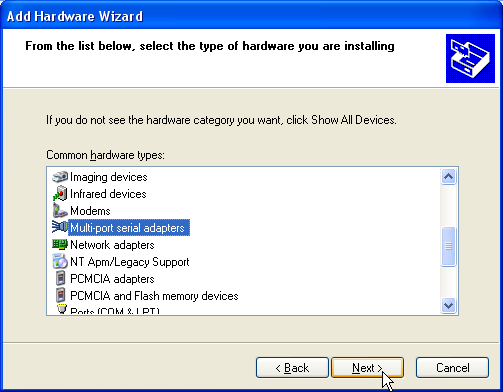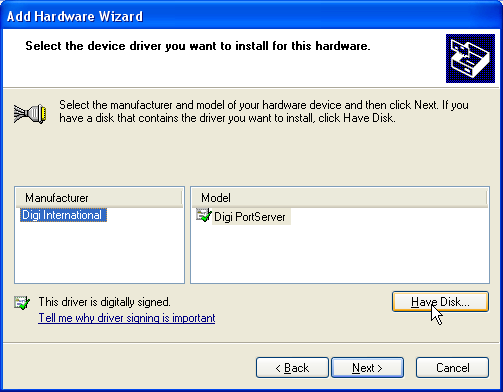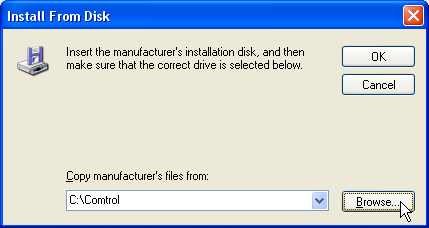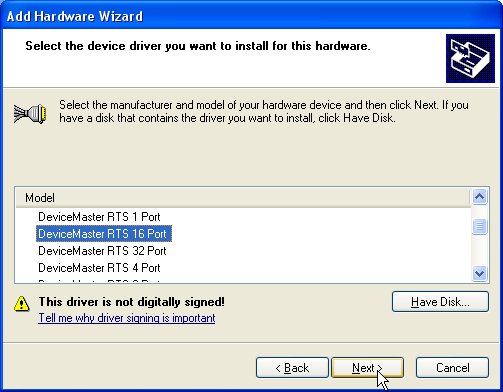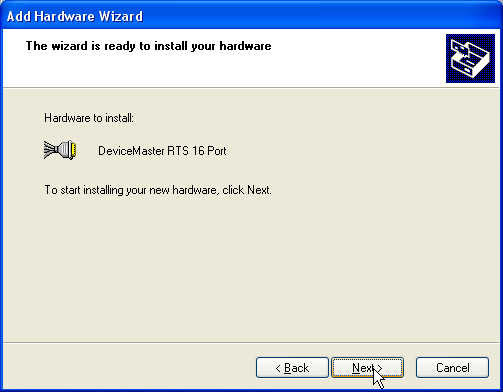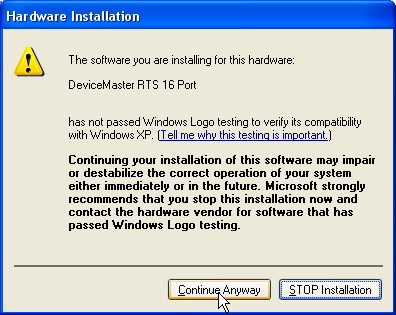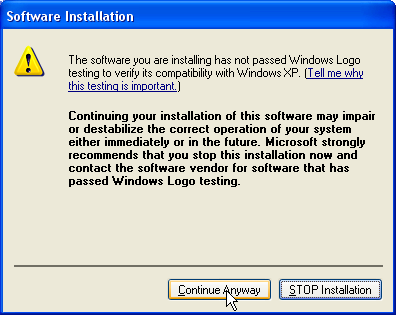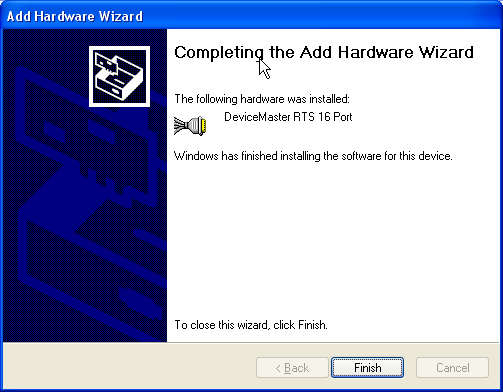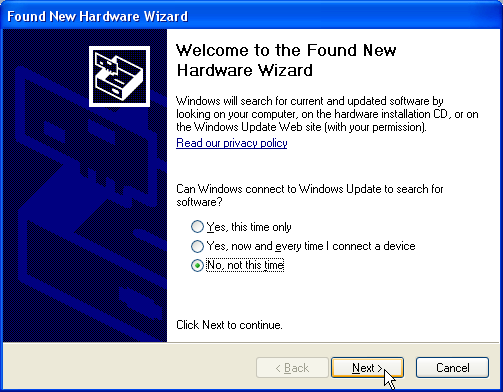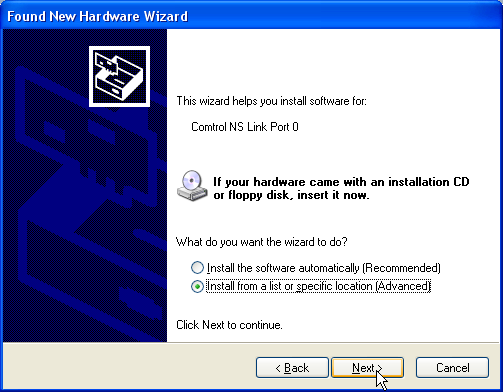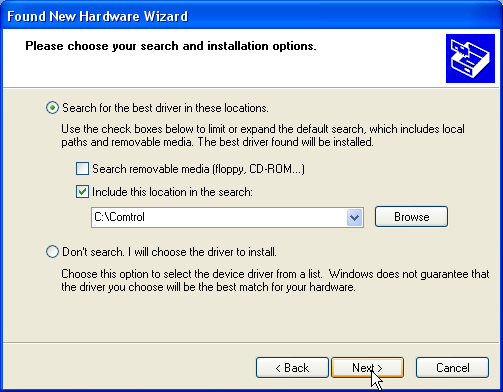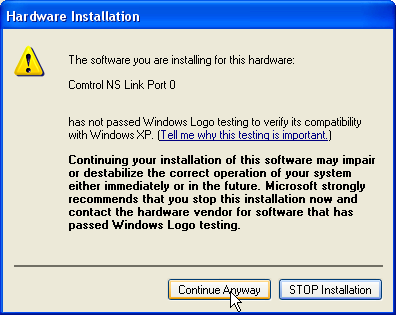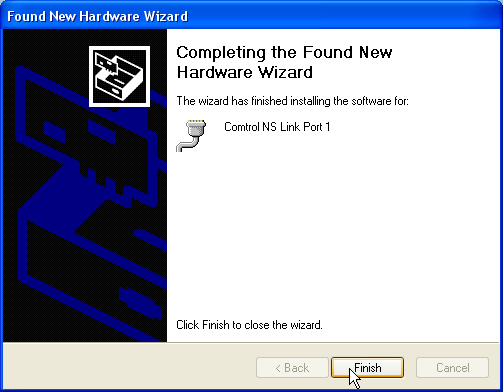Home :

COMPUSAT SUPPORT INFORMATION Installing Comtrol DeviceMaster IP based Serial Ports
|

|
Download the latest drivers for the Comtrol Device Master here This driver is for the Windows XP operating system. When you execute the 1800165a.exe you are presented with the Win Zip self extractor window:
Click on Unzip to unzip the drivers to the default C:\COMTROL directory. Download the Comtrol utilities here Run the downloaded file to install the Comtrol utilities. Download the Comtrol NS Link here Run the downloaded file to install the Comtrol NS Link software. Plug in the DM From Windows Control Panel, start the Add New Hardware program.
Click Printers and Other Hardware.
And then click on Add Hardware.
Click Next and allow Windows to search.
Once Windows finishes searching, acknowledge the Device Master has been connected and click Next.
Scroll down the list and highlight Add a new hardware device and click Next.
Select Install the hardware that I manually select from a list (Advanced) and click Next.
Scroll down and highlight Multi-port serial adapters and click Next.
Click the Have Disk... button
and Browse to the C:\COMTROL directory we extracted to the driver to above. Click OK to continue.
Now, scroll down the list and pick the Device Master that matches the hardware you are adding. Click Next to continue.
Click next after confirming Windows is installing the correct hardware.
Click Continue Anyway to get past the Windows warning.
And again the Continue Anyway to get by the second warning.
Finally you may see the completed screen but likely, it will be covered with the screen for installing the actual serial ports. You see, after all that, we have only added the Device Master controller, now we must populate with the actual serial ports. Windows now discovers the ports associated with the Device Master controller we just installed. Installing the serial ports. Windows will automatically start discovering each serial port, one by one. When you see this dialog for the first serial port:
Click the No, not this time button and click Next.
Click Install from a list or specific location (Advanced) and click Next.
Check the Include this location in the search and Browse for the C:\COMTROL directory we extracted the original Comtrol driver to.
Click Continue Anyway to bypass the Windows warning.
And the first port is installed (above graphic shows the second port counting from 0). Windows will now discover the second port and the process repeats for all the serial ports. Don't worry, you will get good at clicking all the buttons.
Device Manager One installation is complete, you will have a new entry in the Window's Device Manager. Find the multi-serial port adaptors section and open the sub-tree. You will see your new adaptor listed here. You may edit the properties to select the COM number assignment of all the ports. You will also see the new ports in the Serial & LPT section. The COM assignments will also be display here.
|
Any questions? Call Image Communications, LLC @941-322-2534 |
| Contact Us | Copyright © 1991-2008 Image Communications, LLC | Image Communications, LLC |