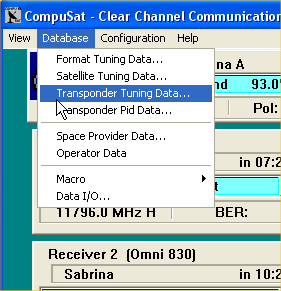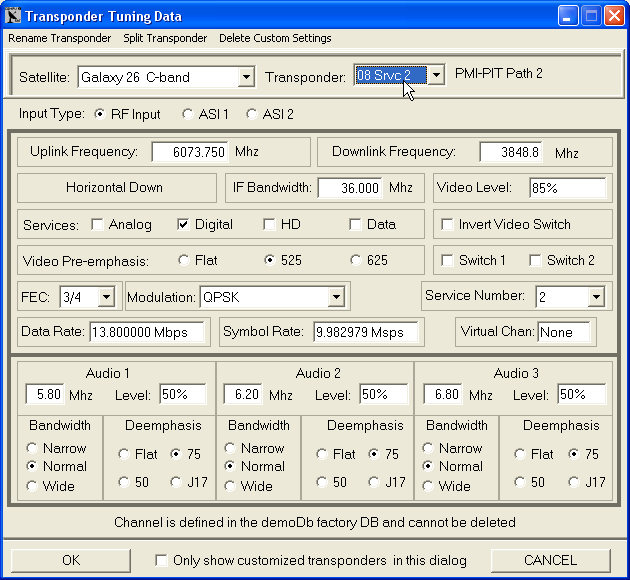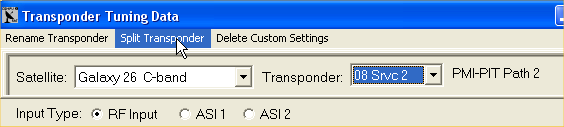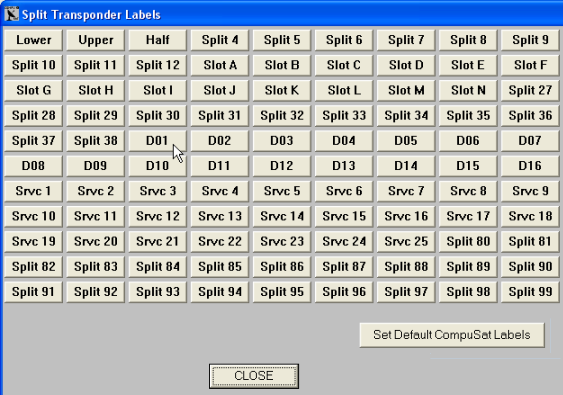Home :

COMPUSAT SUPPORT INFORMATION Adding, Changing, and Deleting Channels
|

|
This information page shows you how to add new or modify existing channels in the transponder database, including these sections:
How Channel information is stored and accessed It's helpful to understand how CompuSat manages and uses database information for tuning channels.
Why add or Modify Channels? Here are a few reasons for addding or modifying channels:
You use the screen to add or modify channels in your database.
To access this screen:
Changing Channel Tuning Information You can change values in the screen and then click the button to store those changes in your custom database. The Customizing the Transponder Tuning Data section below describes the different tuning controls you can change. The message line near the bottom of the screen tells you whether the channel has been customized and stored in your custom database:
Adding a New Channel to the Satellite Database You can add a new channel in your custom database as follows:
Customizing the Transponder Tuning Data The screen provides a number of controls that you can use to define satellite channel.
Deleting Custom Tuning Data for a Channel You can delete the custom tuning data for a channel as follows:
|
||||||||||||||||||||||||||||||||||||||||||||||||||||||||||||||||||||||||||||||||||||||||||||||||||||||||||||||||||||||||||||||||||||||||||||||
Any questions? Call Image Communications, LLC @941-322-2534 |
| Contact Us | Copyright © 1991-2008 Image Communications, LLC | Image Communications, LLC |